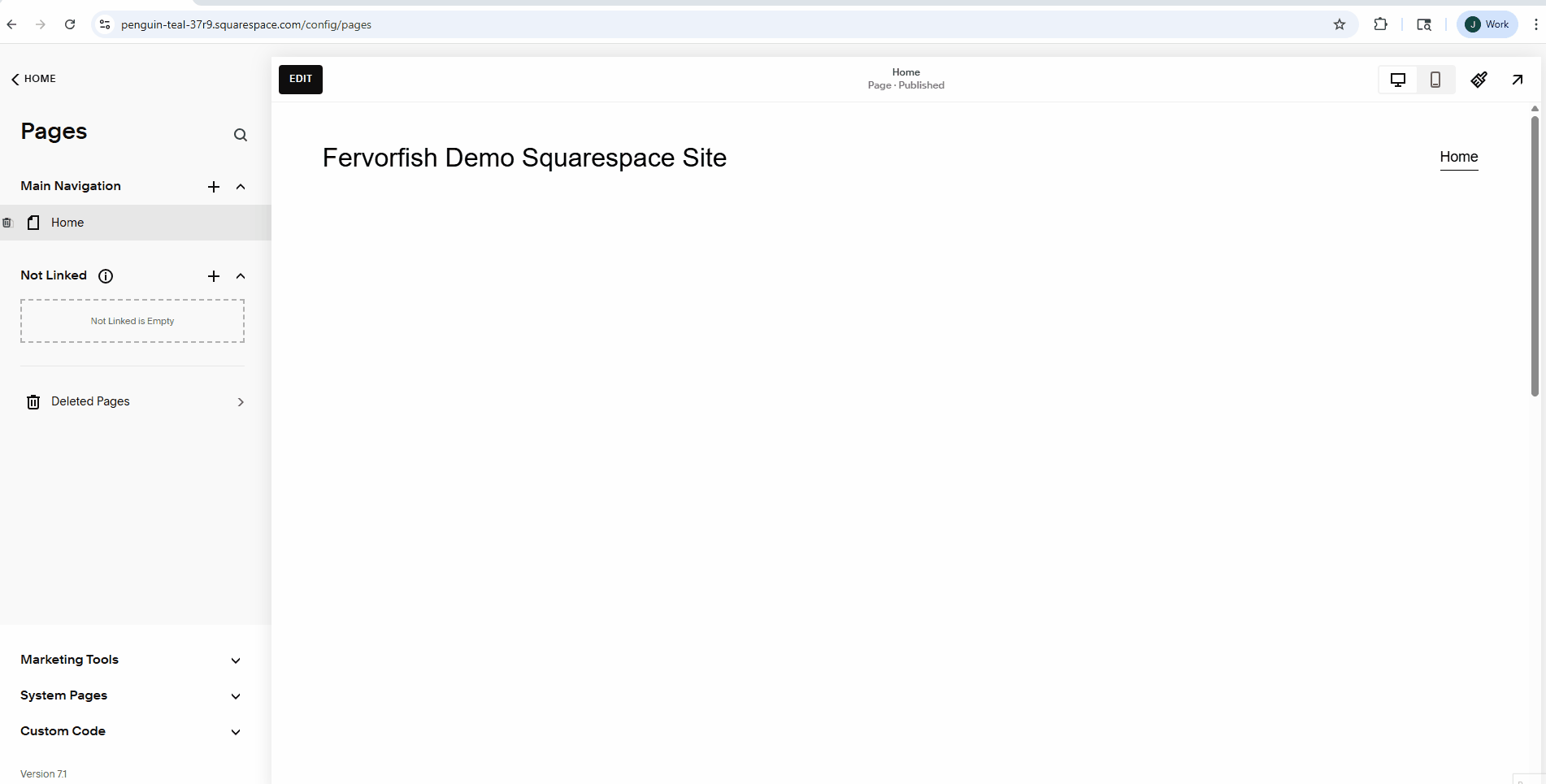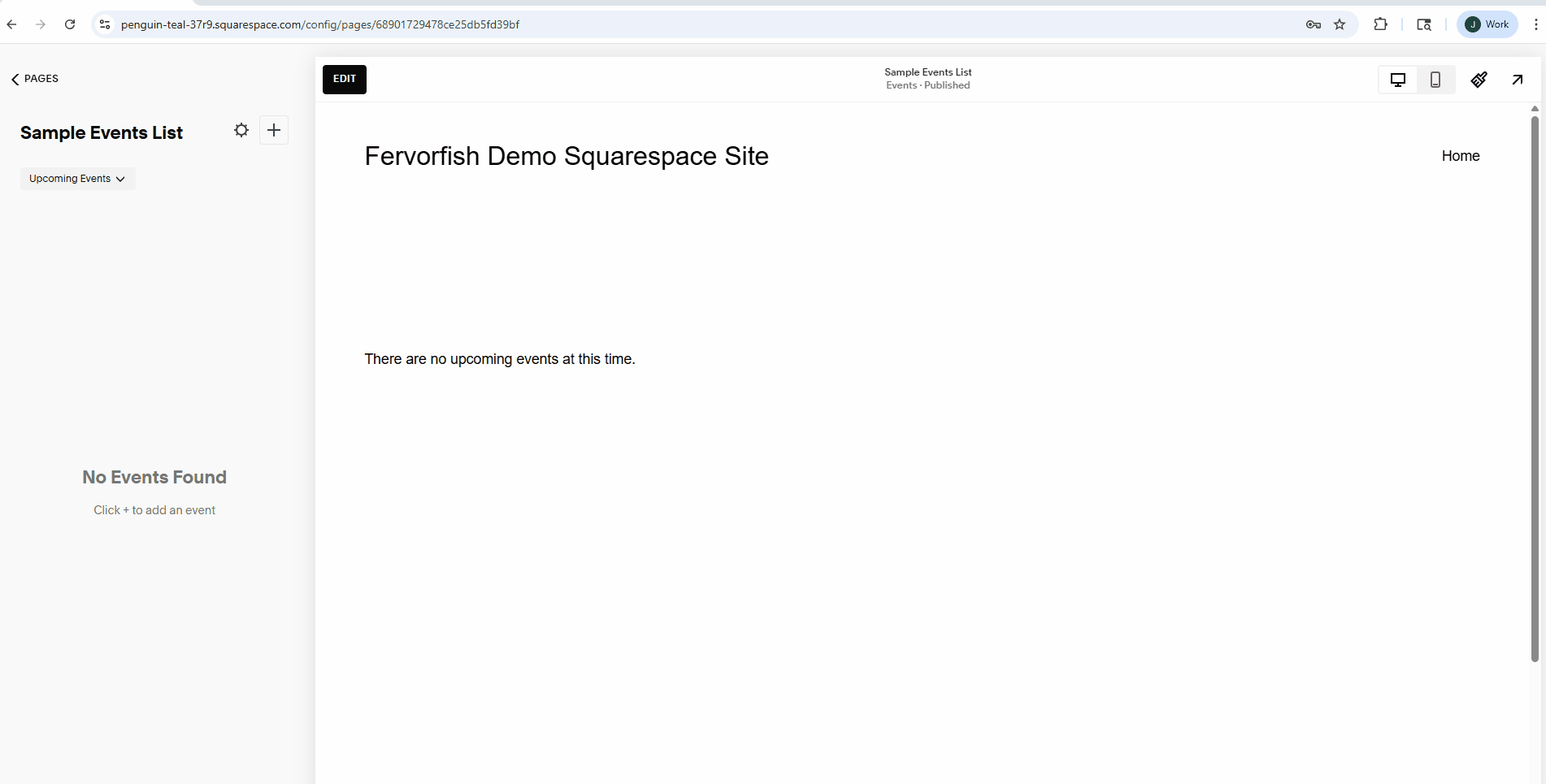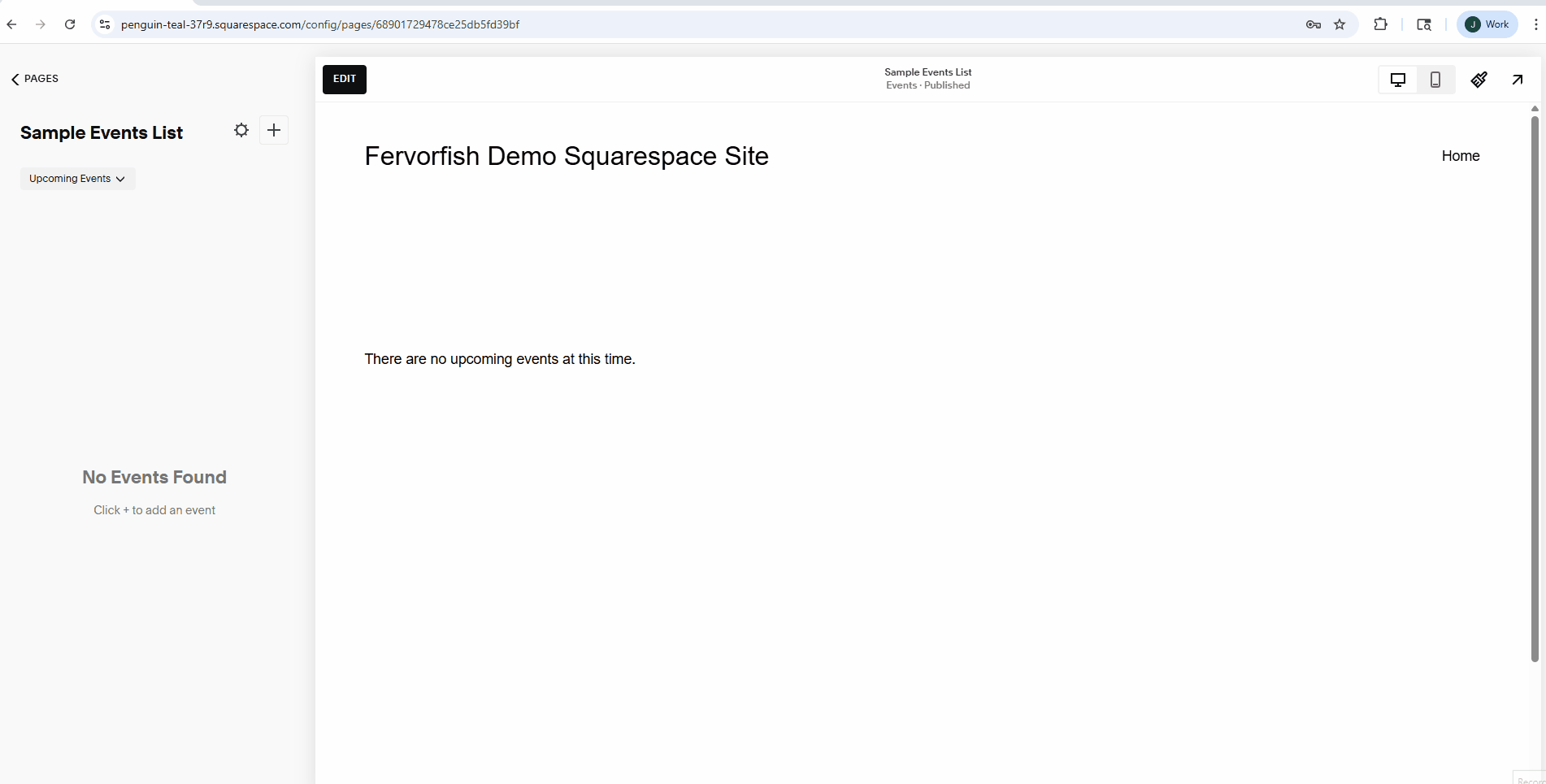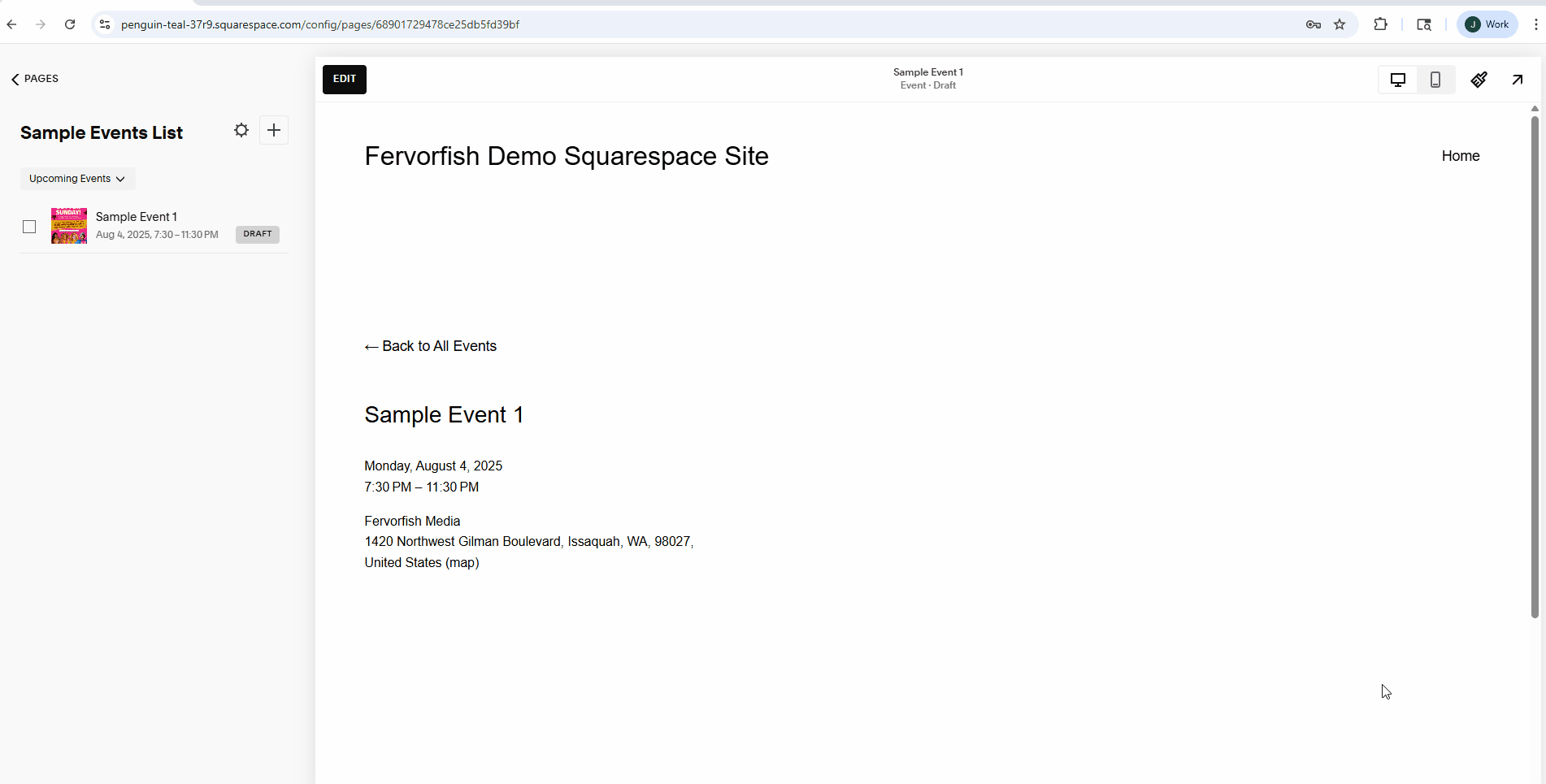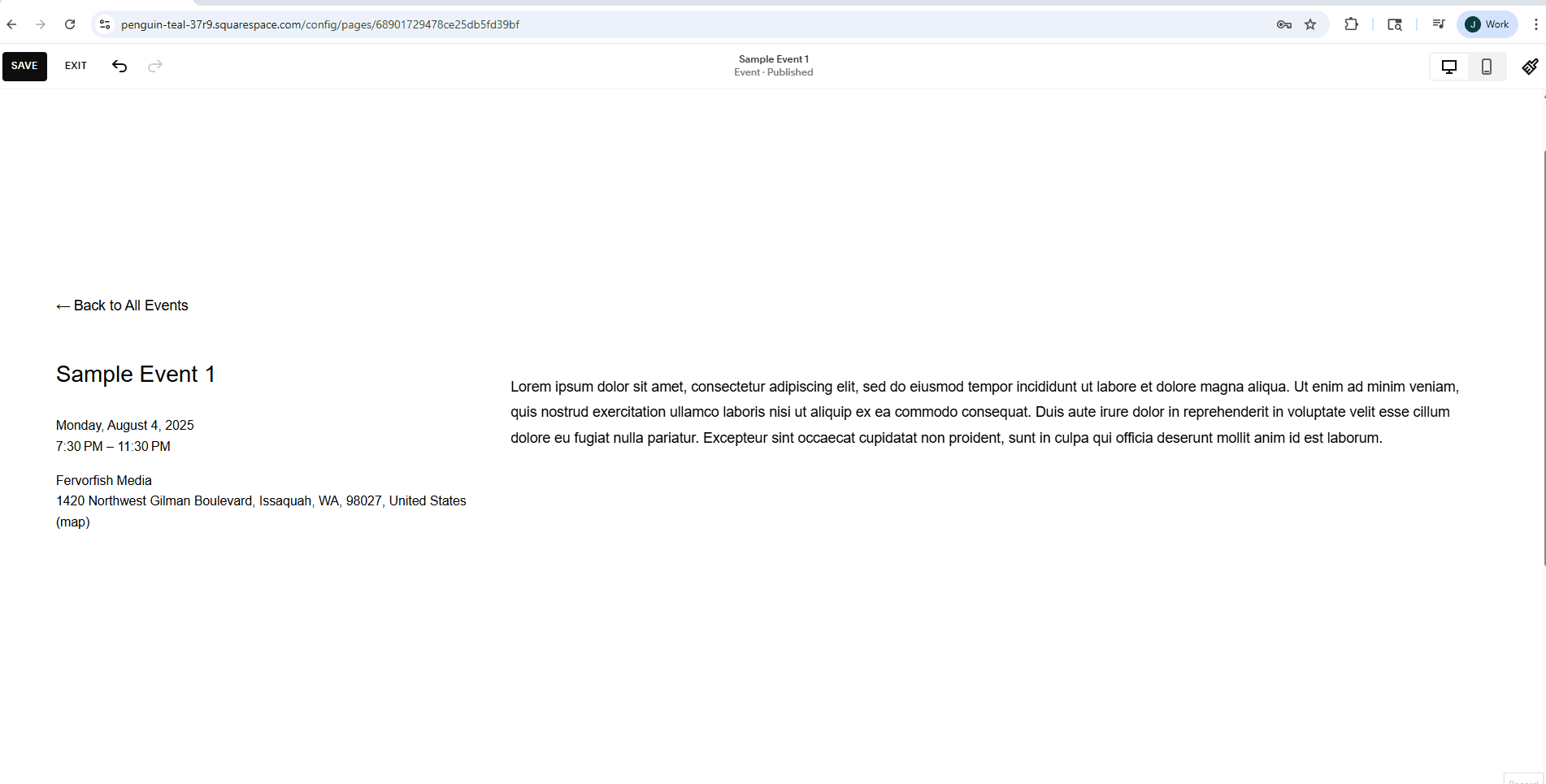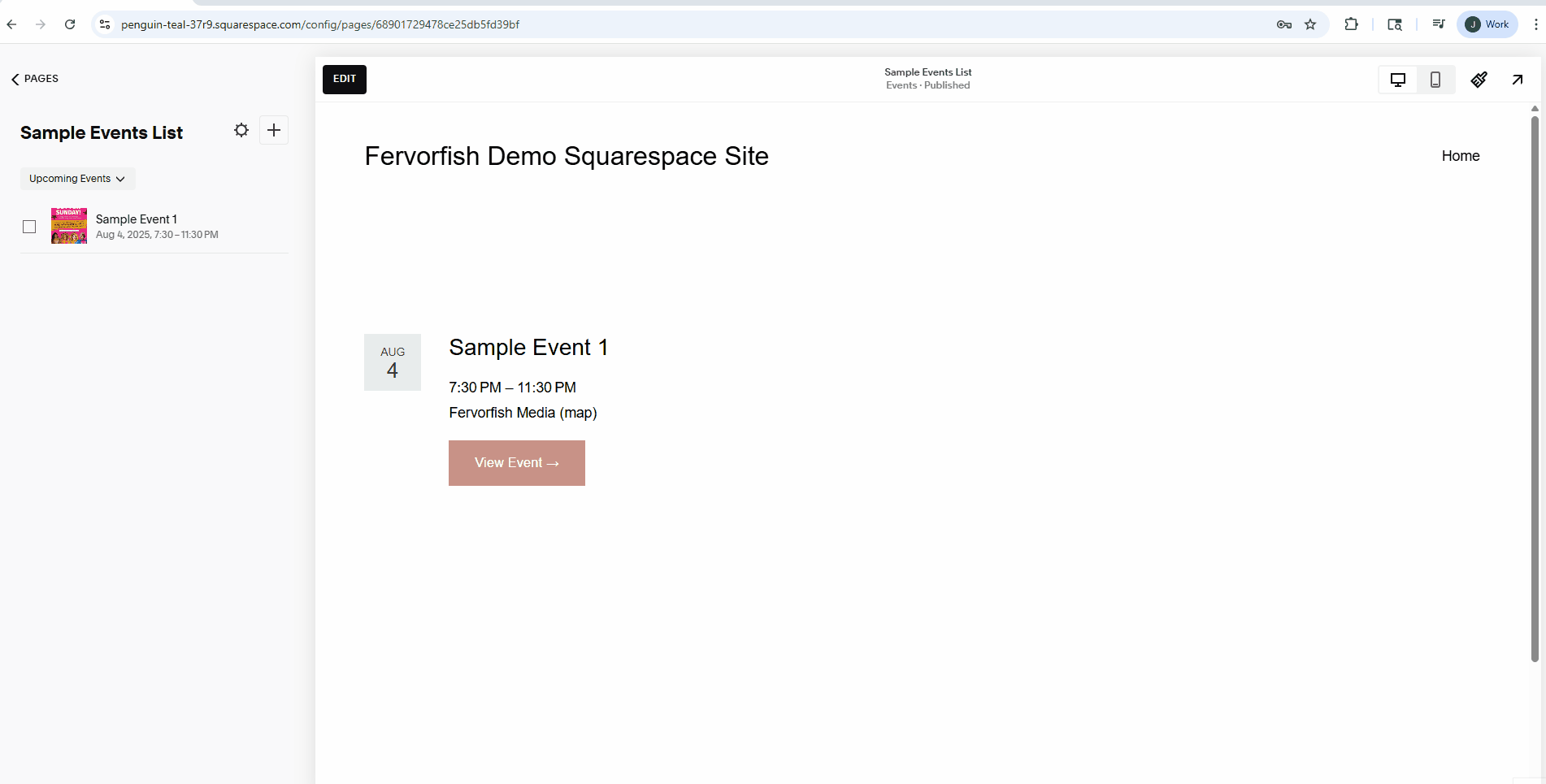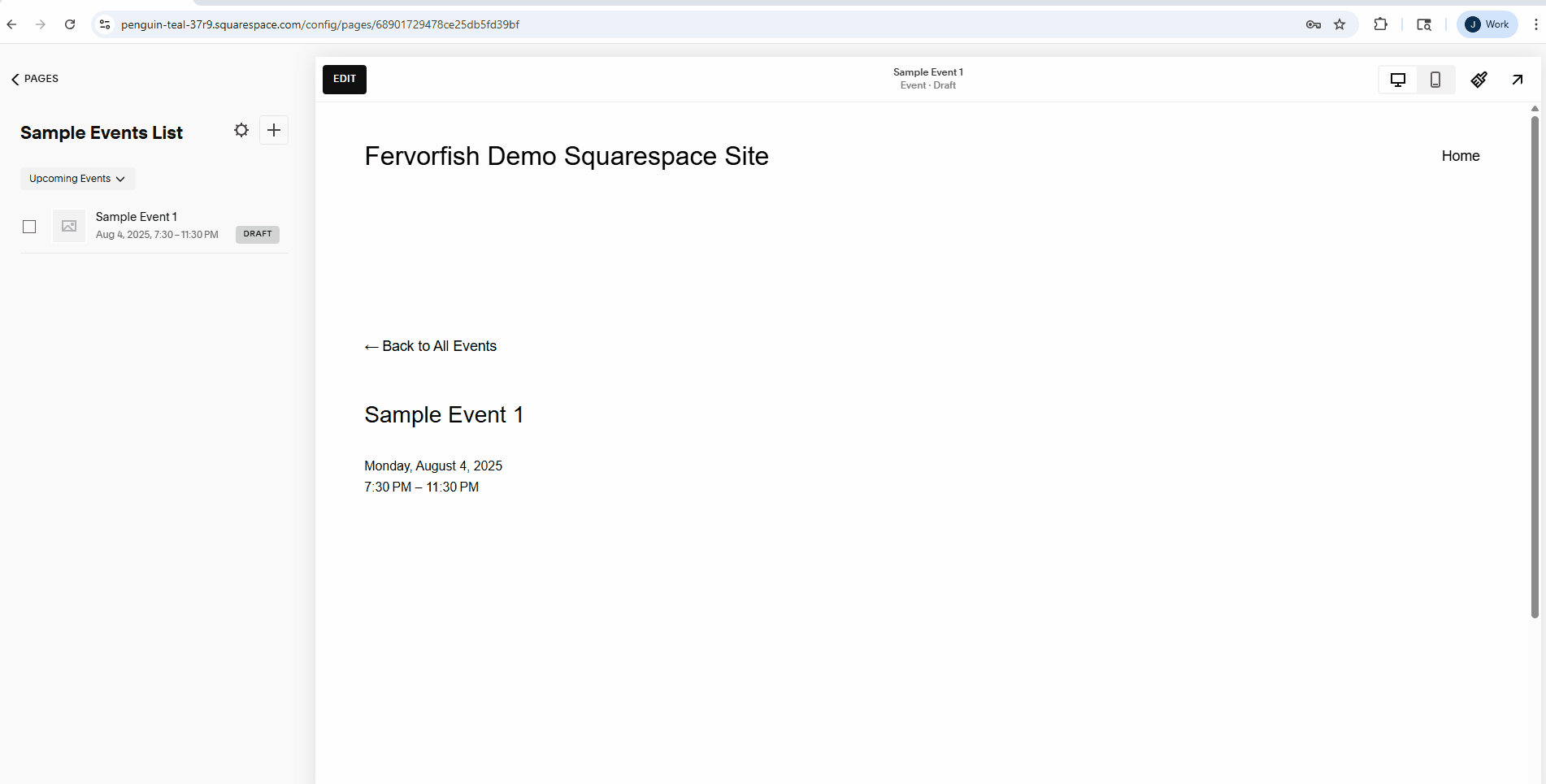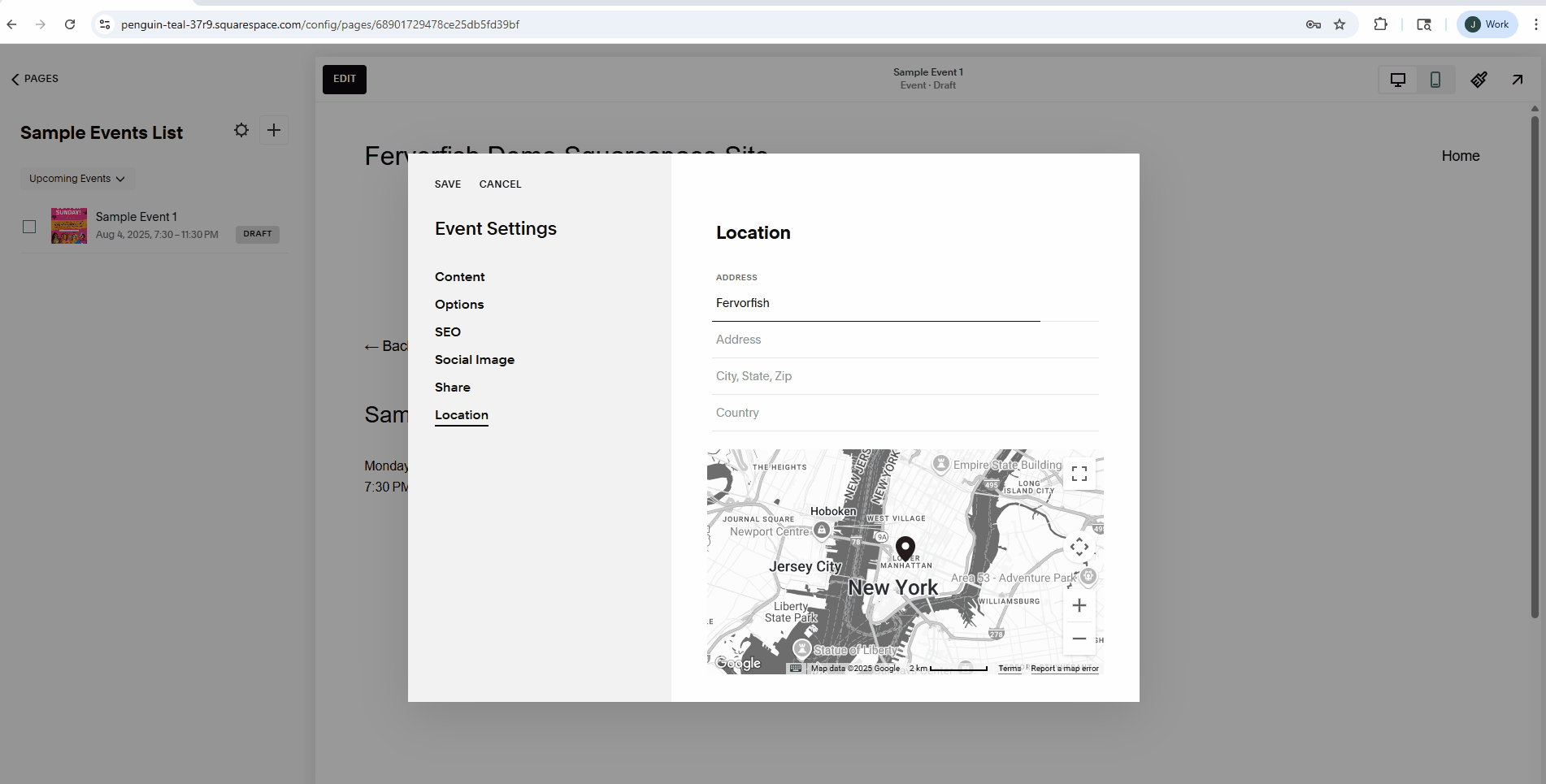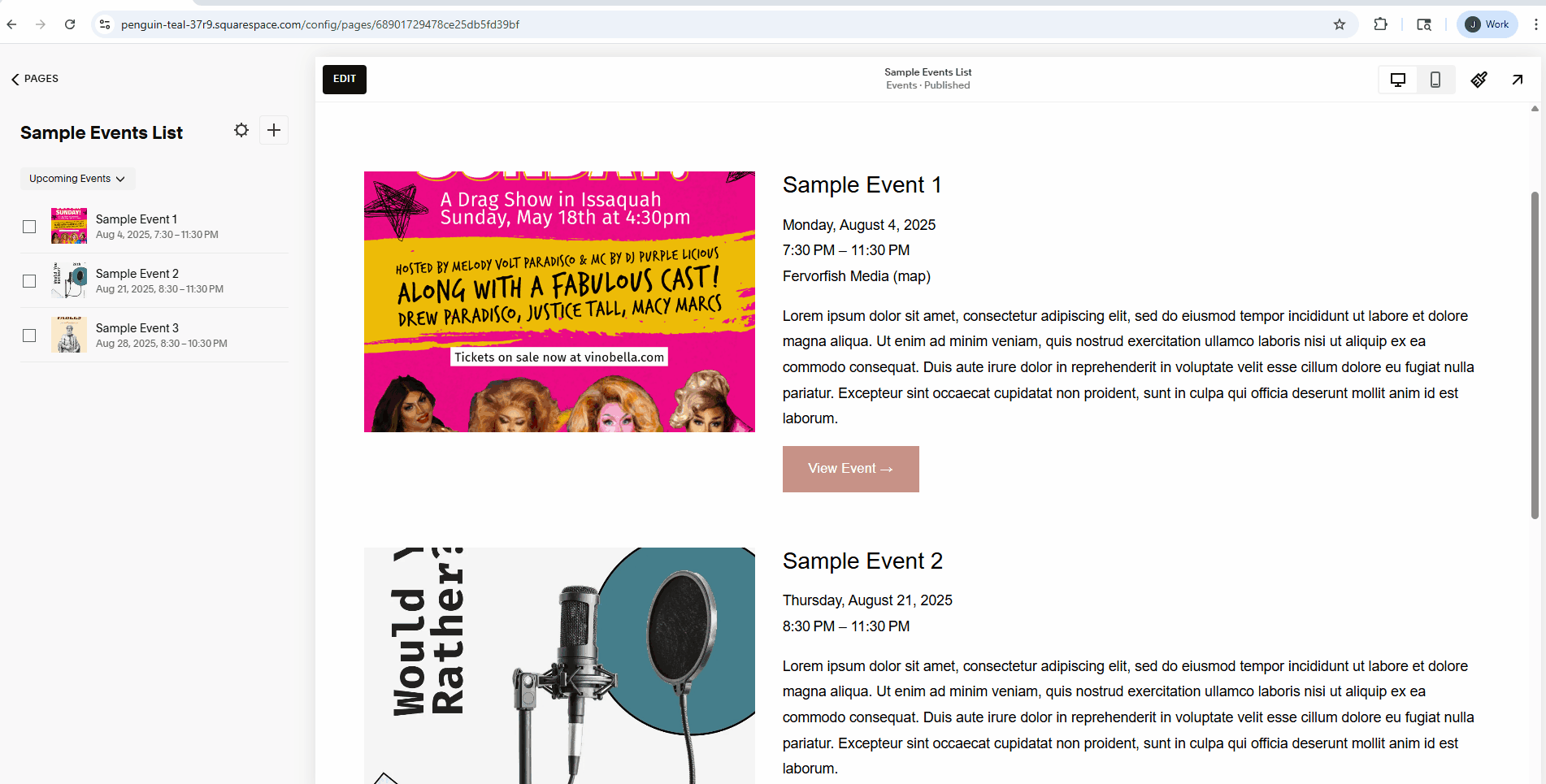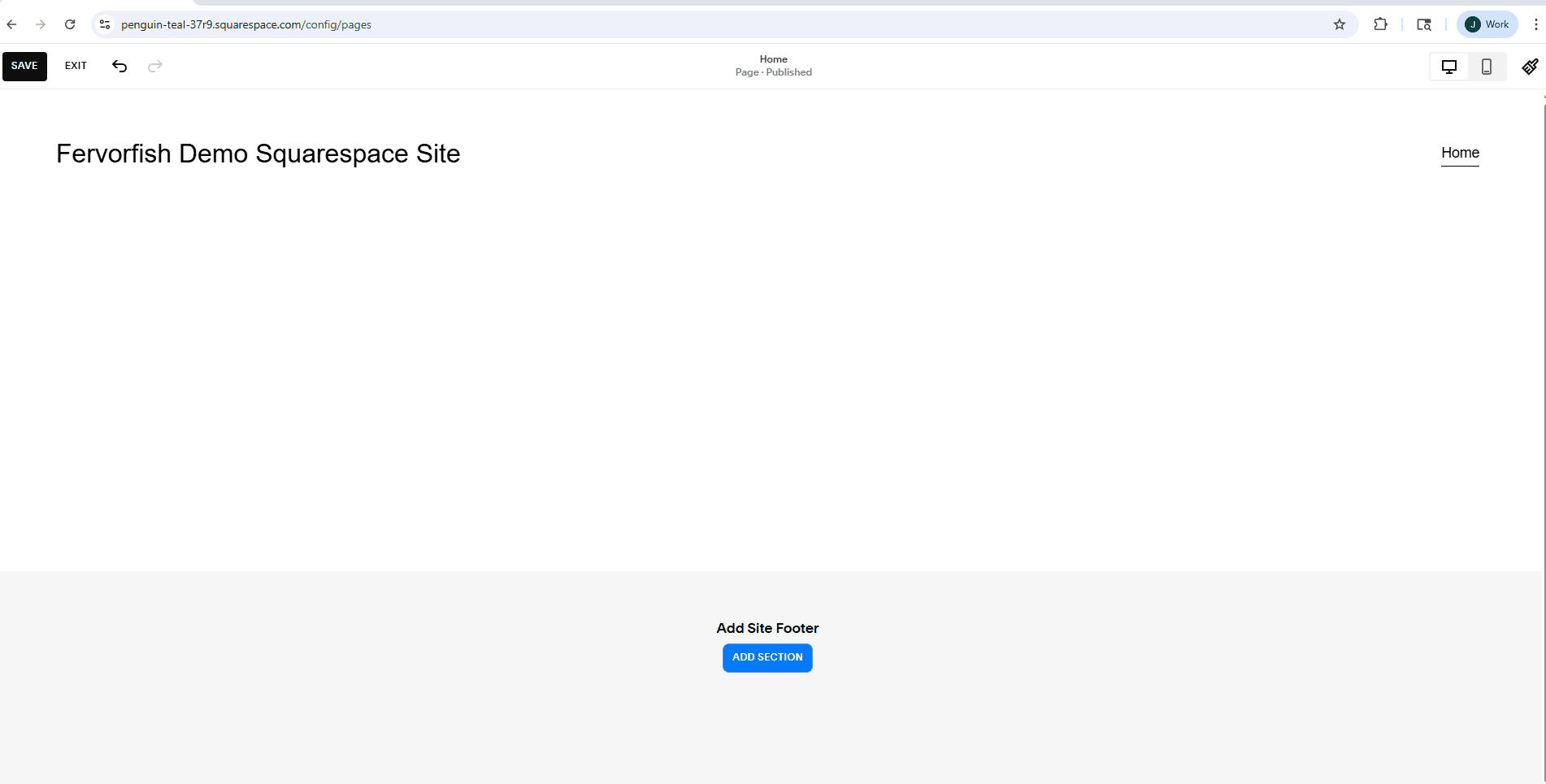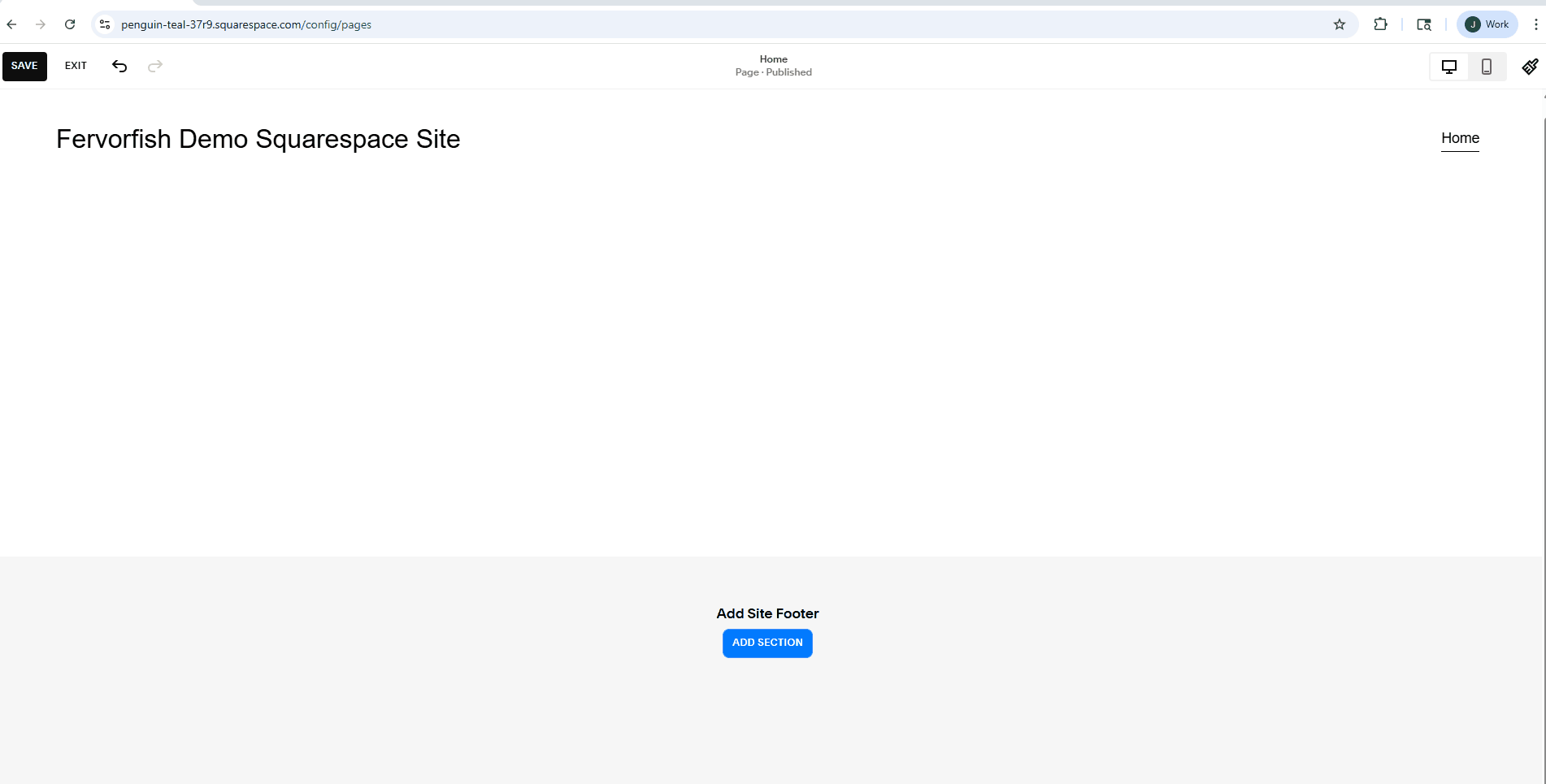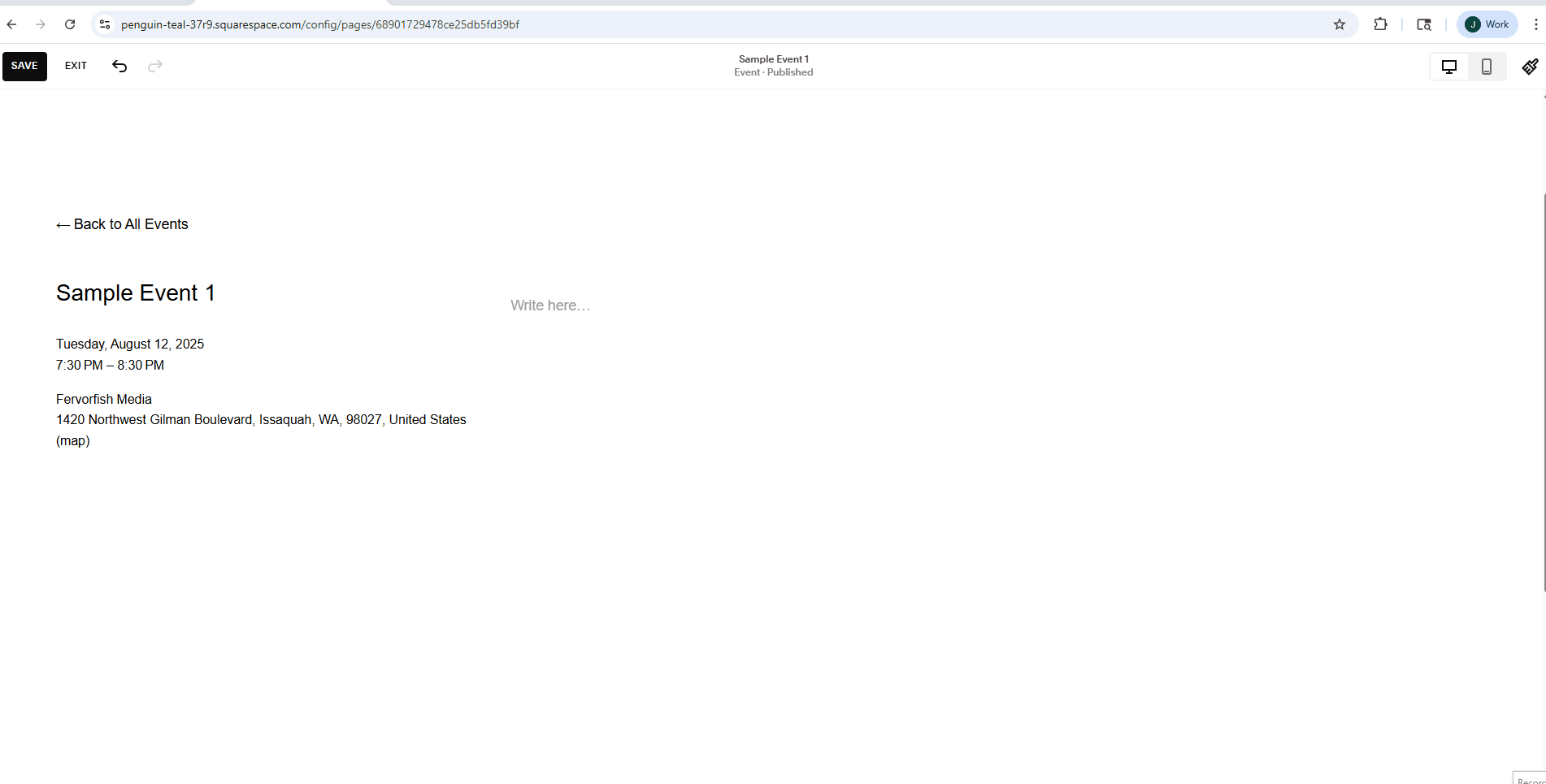How to Manage Events in Squarespace: A Step-by-Step Guide
Squarespace isn’t just a beautiful website builder. It’s a powerful tool for organizing, managing, and promoting events. Whether you’re hosting weekly concerts, seasonal comedy nights, or private tastings like our client Claude at Vino Bella, Squarespace helps you keep it all running smoothly. The best part? Each event is its own webpage, which means better SEO visibility and a professional look, all without extra tools or plugins.
Here’s a step-by-step guide (with bonus pro tips) on how to manage events in Squarespace like we do for Claude.
Forty Frames Learning tutorial that shows you how to create, manage, and edit events in Squarespace.
Step 1: Create an Events List
Events in Squarespace work like blog posts, but with added features like date, time, and location.
In the left navigation panel, click Pages.
Under Not Linked or Main Navigation, click the + and select Events to add an Event List.
Choose one of Squarespace’s event templates and name your collection.
Squarespace will auto-generate a few sample events you can edit or delete.
To update Event List settings, click the gear icon next to your event collection. From there, you can manage the page title, slug, SEO settings, categories, tags, and even add custom code.
Step 2: Add or Create Events
Delete the sample events by selecting them in the left panel and clicking Delete.
Click the + in the top-right to create a new event.
Add a title, then set your Event Start and Event End times using the date/time picker.
Enter the location info: business name, address, city, etc.
Click Save. Congrats, your first event is live (or saved as a draft)!
Step 3: Add Content to Your Event Page
Event pages support content blocks just like regular Squarespace pages. Some great blocks to include:
Text: Use this for event descriptions or promo copy.
Image: Add an event poster or flyer.
Video: Embed a band performance or trailer.
Audio: Include a music sample or spoken welcome.
Product: Sell tickets directly from the event page (more on that in Step 7).
Click Save when you’re done. You can Publish immediately or Schedule it for a future date/time.
Step 3a: Duplicate an Event (Time-Saver!)
This is perfect for recurring events like Vino Bella’s live music nights.
Toggle between Upcoming Events and Past Events from the dropdown.
Click the ⋯ (three dots) next to the event, then select Duplicate.
Edit the copy, adjust the date and time, update the content if needed, and click Save.
Step 4: Adjust Event Settings
Click the ⋯ next to an event and select Settings to fine-tune:
Content: Adjust the date, time, slug, featured image, excerpt, and author.
Options: Set status (Draft, Published, etc.), manage categories/tags, enable comments, or mark as Featured.
SEO: Customize title and description for search.
Social Image: Upload a special image for social sharing.
Share: Instantly share if you’ve connected a social account.
Location: Update or change the event location.
Pro tip: For visual emphasis, only add featured images to key events. This keeps things clean, especially in calendar views.
Step 5: Customize Your Event List Page
You can modify the layout and appearance of your Events List page.
In the left panel, click the Event List name.
Hit the Edit button.
Hover over the section and click Edit Section in the upper-right.
For Vino Bella, we:
Turned off Thumbnails (since not every event had an image).
Changed Date Style to "Side Tag" for a more elegant look.
Toggled off Excerpt for a cleaner display.
Step 6: Use Summary Blocks to Highlight Events
You can add a Summary Block anywhere—homepages, sidebars, etc.—to showcase upcoming events.
Hover over any section and click + Add Block > Summary.
Choose your Event List as the content source.
In the Design tab:
Set layout to Grid (or choose what works for your brand).
Choose how many items to show (we do 3 for Vino Bella).
Toggle off Excerpt if you want a minimalist layout.
These blocks update automatically as new events are added.
Step 7: Add an Events Calendar
Squarespace offers a built-in Calendar block that pulls from your Event List.
Hover over a section and click + Add Block > Calendar.
The calendar will auto-populate with event data and highlight today’s date.
Style Tip: Add Featured Images only to highlight specific events visually within the calendar.
Bonus: Style Your Calendar with Custom CSS
If your plan supports it, custom CSS can make the calendar fit your brand.
Here’s an example we use for Vino Bella:
/* Today's date highlight */ .yui3-squarespacecalendar .today { color: #ff333 !important; }/* Event date background */ .yui3-squarespacecalendar .compact-layout .yui3-calendar-day.has-event { background: #DBC546 !important; }
/* Event text color */ td.has-event * { color: #DBC14B !important; }
/* General calendar text */ .yui3-squarespacecalendar .compact-layout .yui3-calendar-day.has-event, .yui3-squarespacecalendar { color: #231F20 !important; }
/* Month/Year title styling */ .yui3-calendar-header-label { font-size: 16px; color: #231F20; letter-spacing: 0.2em; }
Bonus Step: Sell Tickets Through Your Event Page
7a: Create a Ticket as a Product
Go to Products and Services > Products > Services tab.
Click Add Service and enter the event name.
Add an image, set a price, limit stock if needed, and add a description.
Choose your button text (e.g., “Get Tickets Now!”), then Publish.
7b: Add Ticket Product to Event Page
Go to your event page and click Edit.
Click +, choose Product, and search for the ticket you created.
Toggle on elements like Image, Price, Description, Add to Cart Button, and Quick View.
Save and publish. Now you're selling tickets right from the event page!
7c: View Your Guest List
Go to Products and Services > Orders.
Use the search bar to find guests or events.
Export the list as a .CSV to create a guest list, or view it live on a mobile device during the event.
Final Thoughts
Squarespace is more than just a pretty website builder. It’s a full-featured operations tool. At Fervorfish, we don’t just design beautiful sites, we help clients like Vino Bella solve real-world problems like event management and ticketing, all using the tools built right into their website.
Need help setting up events on your site? Let’s talk.